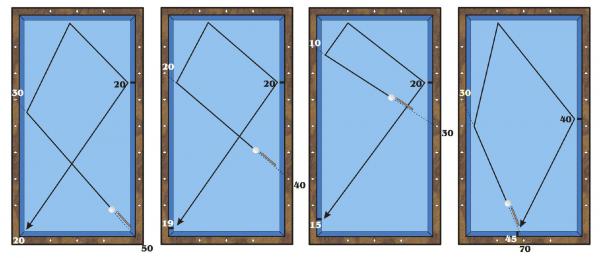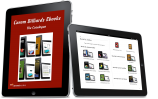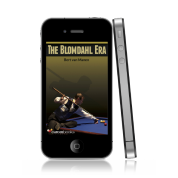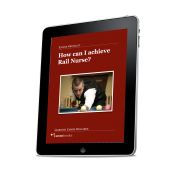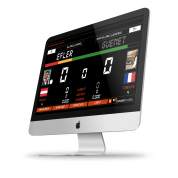User Guide App "ContiSystem"
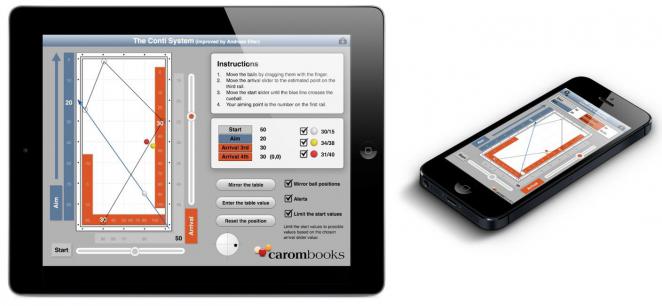
Practical use of the ContiSystem App
With the help of an imaginary coordinate system, you can transfer the position on the table into your Contisystem App. Imagine the zero point of the coordinate system in the lower left corner. The diamonds represent units of 10.
First of all determine the coordinates of the cue ball. Start with the short rail. Put the cue on the table parallel to the long rail, so that this imaginary line crosses the center of the cue ball. Check at which point this line crosses the rail and determine the coordinate. Now you determine the value of the long rail by constructing a parallel line to the short rail.
Follow the same procedure with the yellow and the red ball.
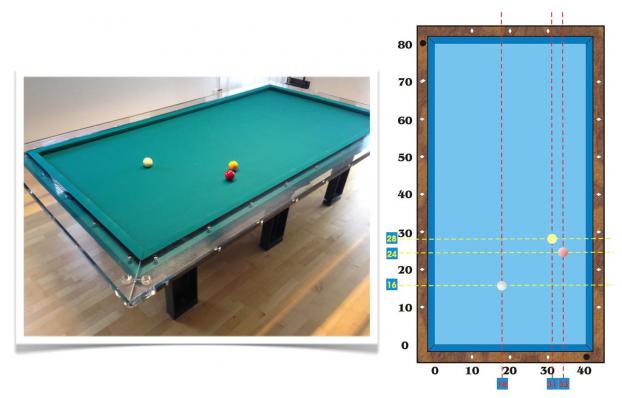
Finally you have determined all coordinates:
Cue ball: (18/16)
Yellow ball: (31/28)
Red ball: (33/24)
Now you can drag the balls with your finger to their positions in the App. The coordinates are shown and updated continually.
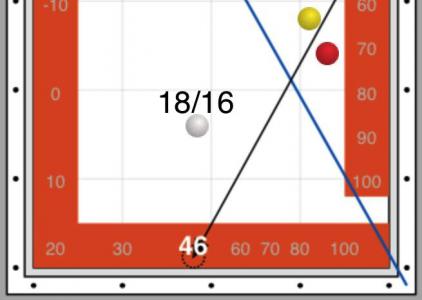
Ball Positions
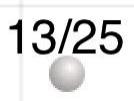
The ball positions are indicated by coordinates. They are always related to the diamonds (points on the wooden rail of the table), where the distance between two diamonds is always ten points. Thus the coordinate “15” is exactly between diamond 1 and 2.
The first coordinate always relates to the short rail, the second to the long rail. Point zero is always in the lower left corner.
The Numbers on the Rail
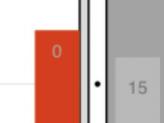
The numbers on the rail (grey, orange and blue) relate to the starting value, the arrival values on the third and fourth rail and the aiming value on the first rail. Further details you can find in the short explanation of the Conti system.
Demo Video
Instructions
Move the cue ball, or if needed the object balls with the finger to the desired position. As soon as you touch a ball with the finger and move it by dragging, the coordinates of the current position are shown. As soon as you let go of the ball, the coordinates disappear.
Move the arrival slider to the chosen point on the 3rd rail.
Move the start slider until the blue line runs through the cue ball.
Aim to the value which is shown on the blue aiming (first) rail and execute the stroke.
iPad and iPhone 5
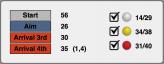
The numbers next to the boxes of the rails relate to the respective values on these rails. The values in brackets next to “Arrival 4th” refer to the correction of the path and the table value: the first value in the bracket is the correction of the path depending on the start value (see explanation of the Conti system), here +1. The second value is the tested table value (only for iPad), here +4. Both correction values are automatically inserted into the calculation.
The balls on the right hand side can be activated or deactivated as you wish (only on iPad). If the ball is activated, automatically the current position of the ball, using coordinates and the ball itself, are shown in the diagram.
Mirror the Table
If the rail first shot must be played from the other side, the table is mirrored by simply pushing the button “Mirror the table”.
Mirror Ball Positions (activation is recommended)
If this checkbox is activated, also the balls’ positions are mirrored when using function “Mirror the table”.
Reset the Position
By pushing the button “Reset the position” the diagram is set back to the original state. The tested table values are kept.
Prerequisites of the Stroke
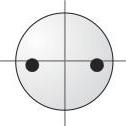
Make sure that you execute the stroke with medium speed and maximal English slightly beneath the center of the ball.
Alerts (activation recommended)
Mainly, there are two problematic zones in the Conti system:
The aiming value on the first rail is close to the corner (value 5 or lower).
The cue ball is close to the aiming (first) rail.
In both cases self-explanatory warning messages are displayed.
Limitation of the Start Rail Values (activation recommended)
Based on the selected arrival value, the start rail values are limited to possible values. If e.g. value 30 is chosen as arrival value, the start slider cannot be moved to a value below 30 (30 - 30 = 0). If the checkbox is not activated the start slider can also be moved to a value below 30, but then also the arrival value changes.
Enter the Table Value (only for iPad)
In order to calculate as exactly as possible also the table characteristics can be entered into the calculation. These table correction values only have an influence on the calculation if you play over the fourth rail, if you play over three rails, the characteristics of the table do not take effect (see explanation Conti system).
Instructions
Push the button "Enter the table vlaue".
Play the four test paths and enter the actual arrival values on the fourth rail by moving the respective slider.
Make sure that you execute the stroke with medium speed and maximal English, slightly beneath the center of the ball.
The table correction values for all main start values are automatically updated in the table shown.
By pushing the button “Reset the table vaule” the value of all four test paths is set back to the original value.
By pushing the button “Back” you get back to your current position. All correction values are now automatically entered into the calculation.